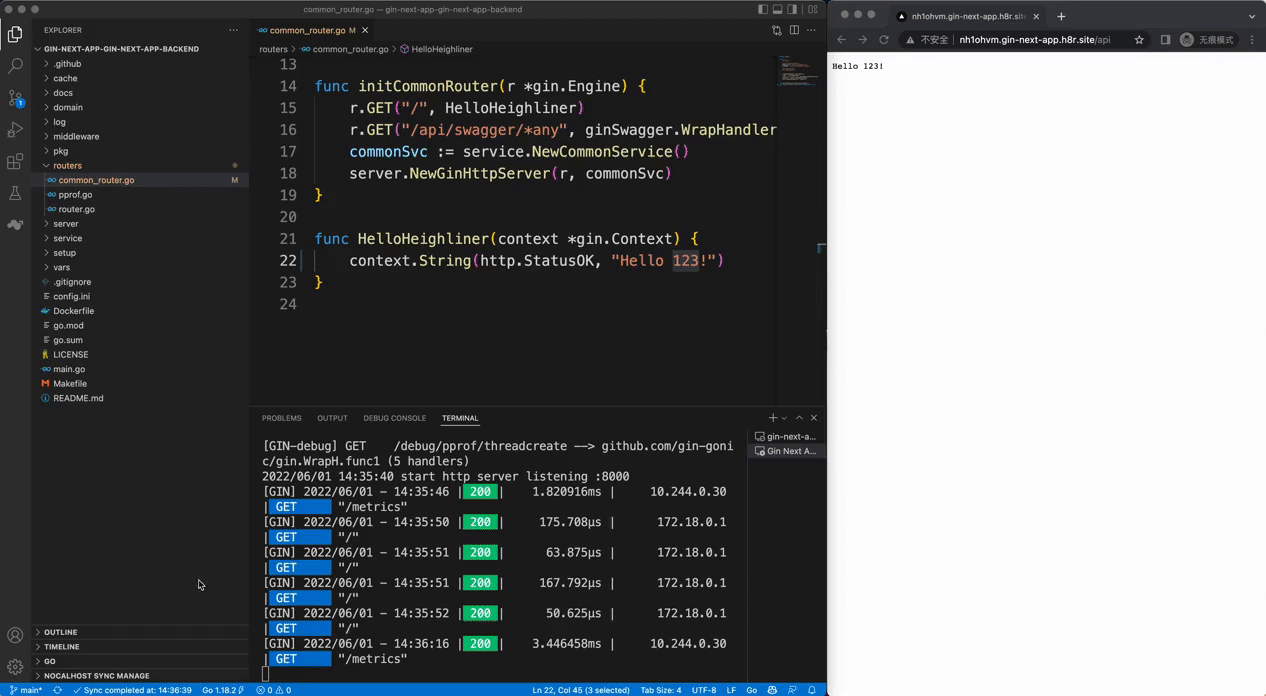Remote Debug
Your app created via Heighliner stacks will have Remote Debug solution. By default, we will use Nocalhost to setup remote development environment and support remote debugging.
Nocalhost Dashboard
In Heighliner, a stack will normally setup the Nocalhost server.
You can get the Nocalhost dashboard url, default user account and passwords via hln status <app> command.
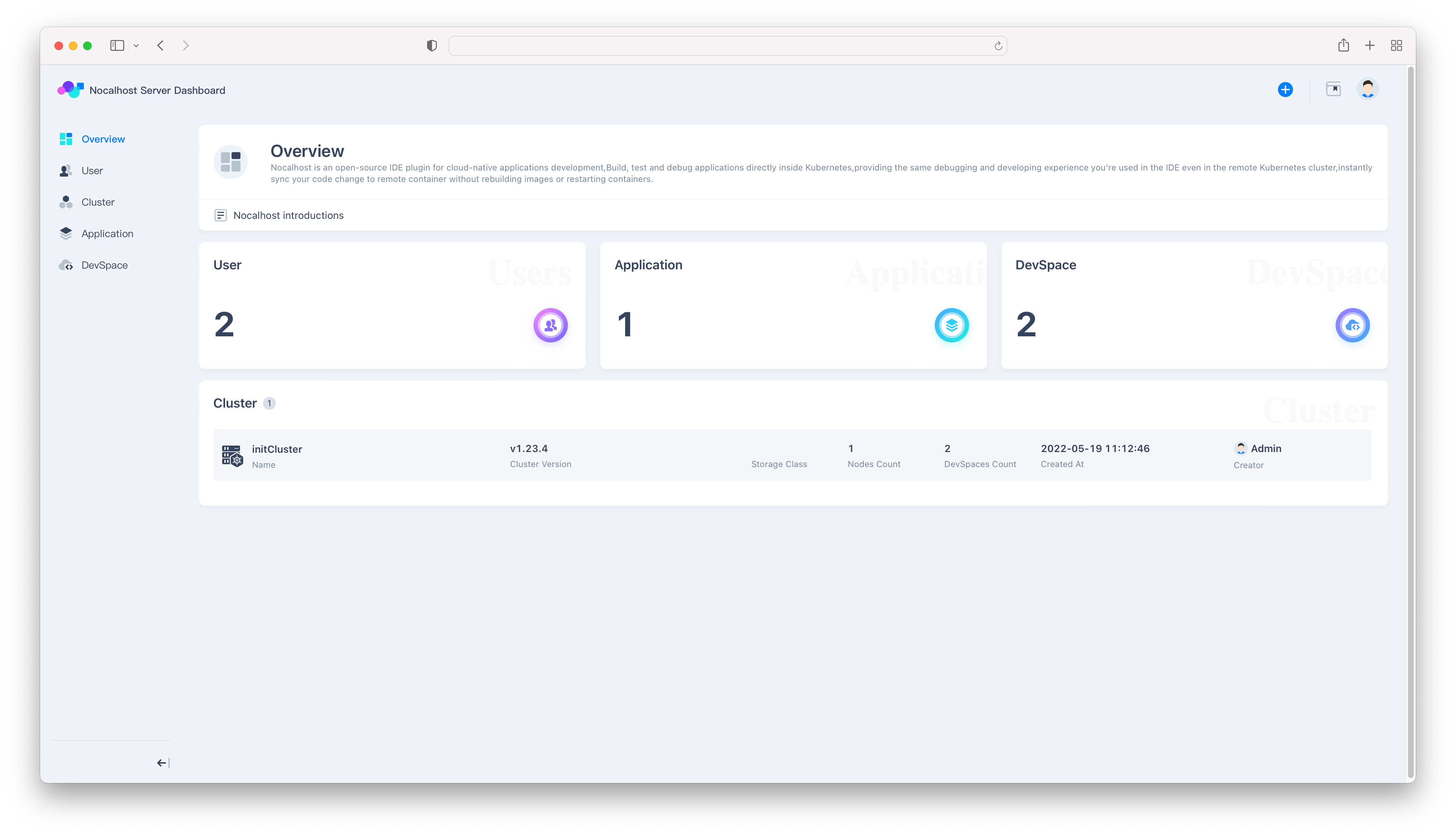
Development
Install Nocalhost VS Code Extension
- Open VS Code and go to Extensions view.
- Input
Nocalhostin the search box. - Select the Nocalhost Extension, and click the
Installbutton.
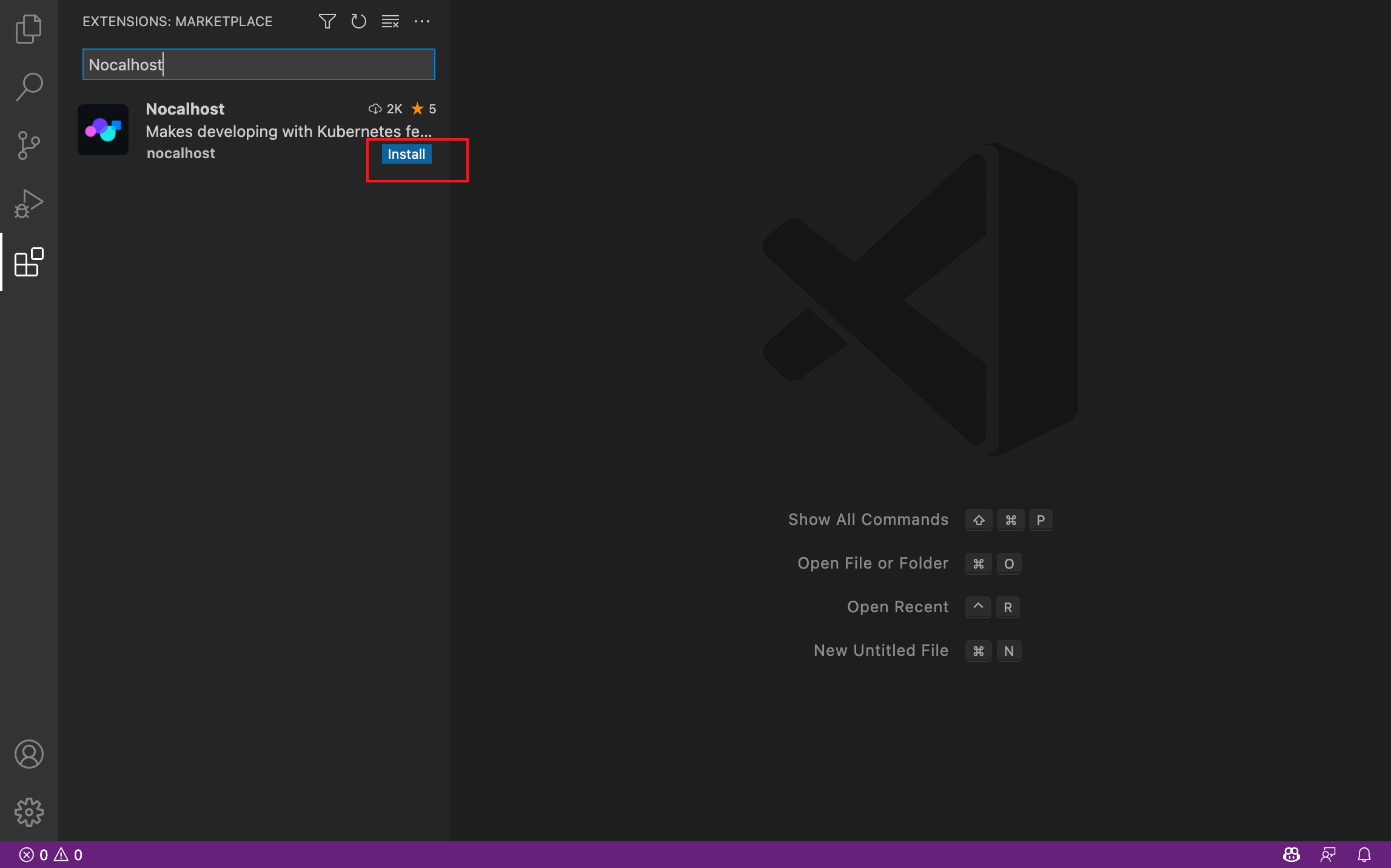
Login to Nocalhost Server
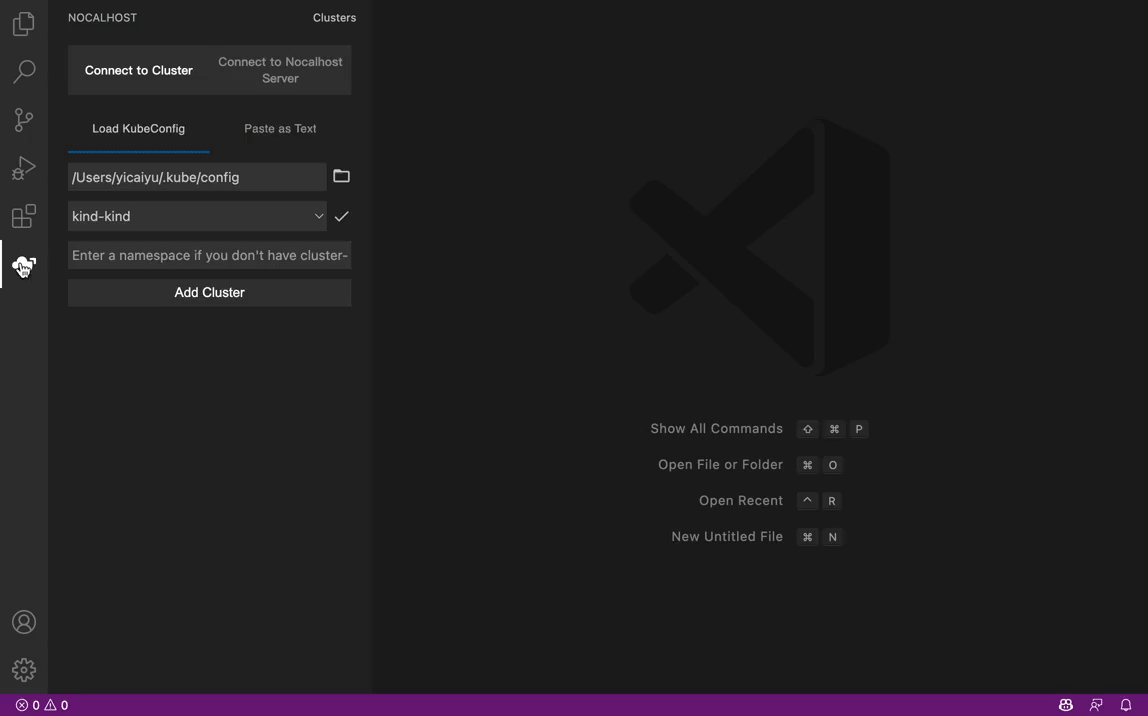
Install Application
- Click on the 🚀 icon.
- Select the application that you want to install.
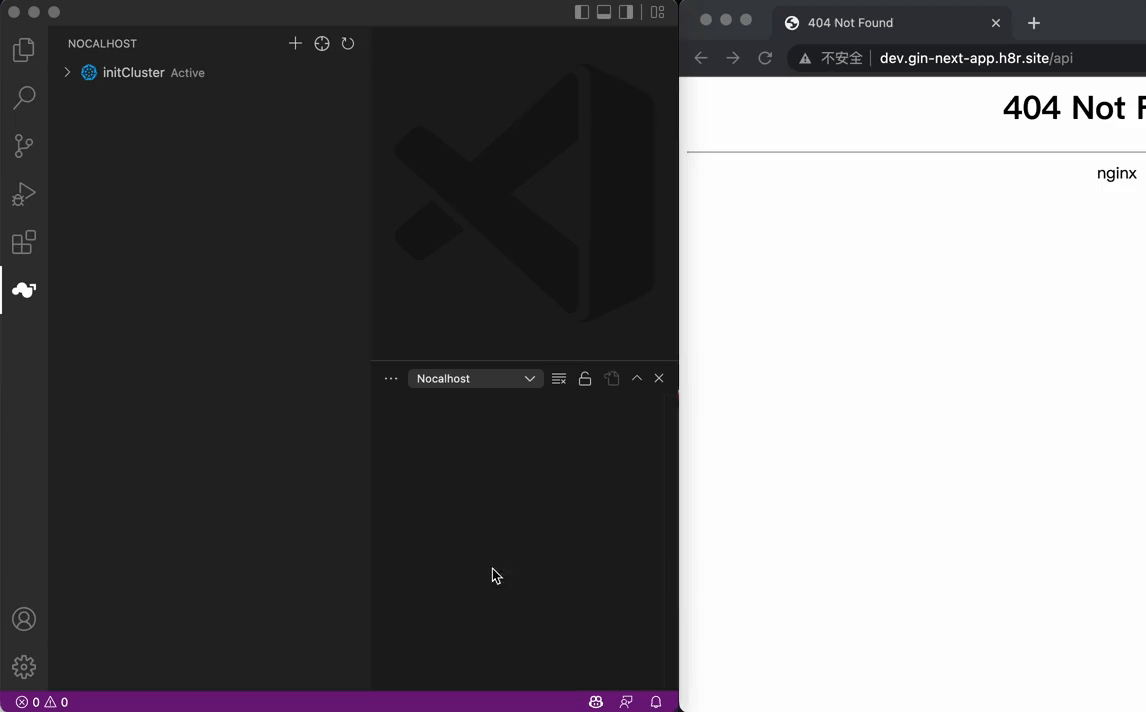
Remote Development
- Select the workload that you want to develop.
- Right-click the workload and and select
Remote Run. - Nocalhost will automatically enter the
DevModeand launch application on the remote cluster. - Use the url
http://<namespace>.<app>.h8r.site/apito access your application.
Get namespace:
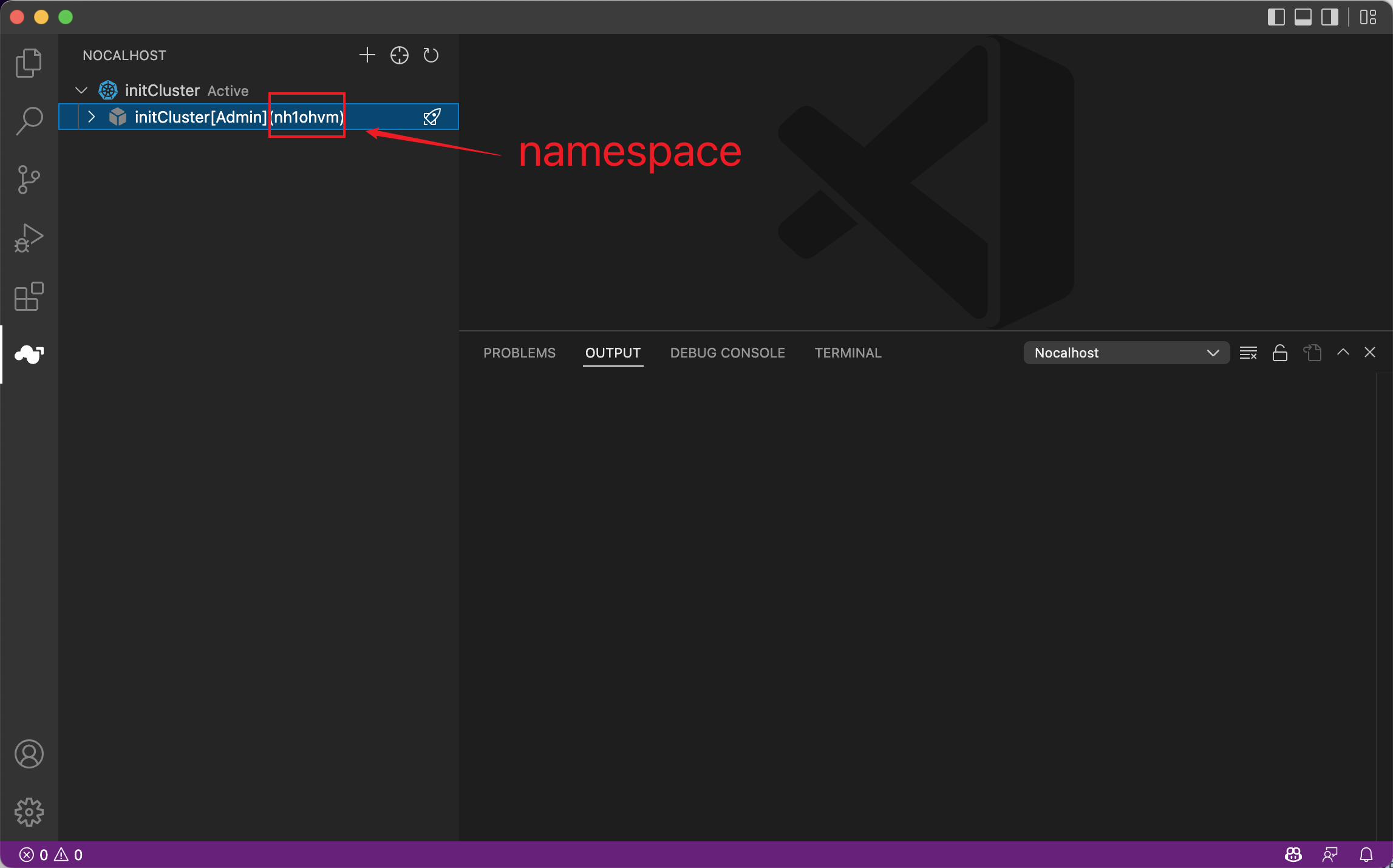
Remote Run:
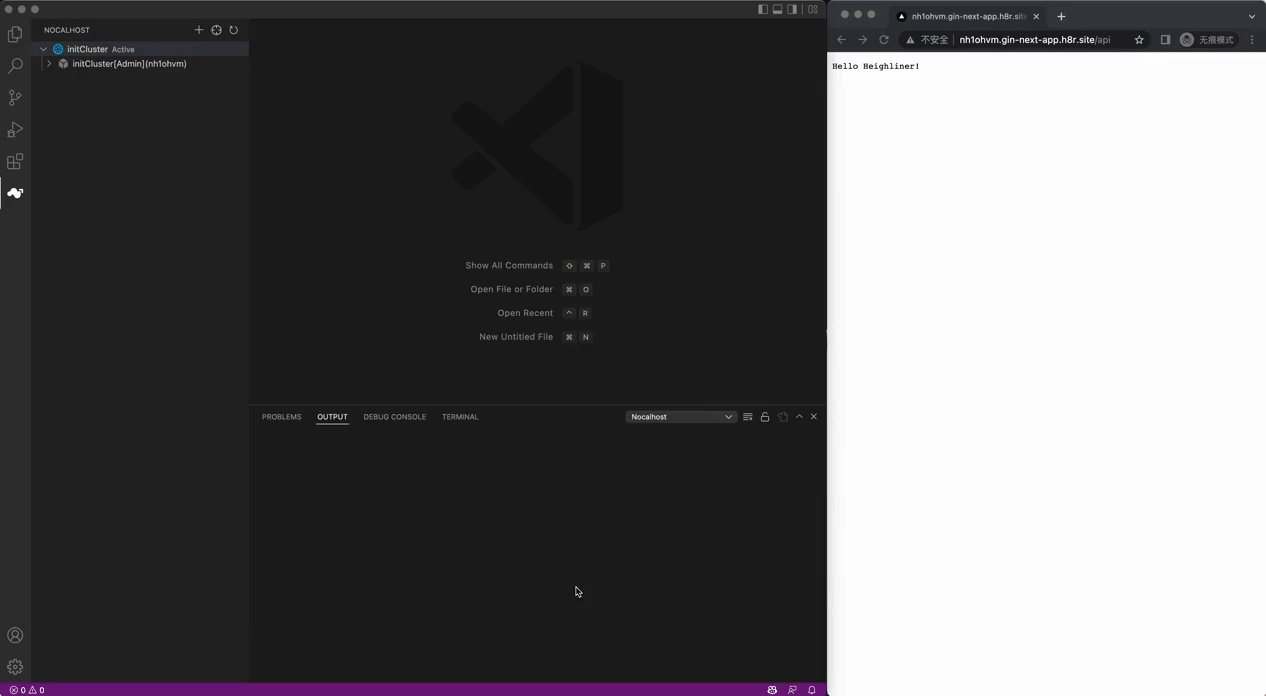
Remote Debug
- Select the workload that you want to debug.
- Right-click the workload and and select
Remote Debug. - Nocalhost will automatically install the dependencies on the first debug.
- Nocalhost will automatically enter the
DevModeand start remote debugging.